Error thirty-six (36) means that the Bin Full sensors for your Roomba i series robot were not cleared when the robot evacuated debris into the Clean Base™. You may also see a sweeping towards the rear of the robot.
Roomba has a sensor to determine when the bin is full. Depending on how quickly the bin fills, you may prefer to modify your robot's cleaning behavior. Navigate to Product Setting > Cleaning Preferences > Bin Full Behavior > The two behavior settings are:
-
Do not clean when full (default):
Your robot will not start any new cleaning jobs and will pause existing ones if it detects its bin is full.
-
Keep cleaning when full:
We find this setting helpful to clear a persistent error 36. This setting means the robot will continue cleaning when it encounters its bin is full during a mission. However, when that mission is done and the robot Evacs, if it still senses the bin is full, it will not start another cleaning mission until this is cleared. See Full Bin Behaviors for more information.
Ensure the sensors on the robot cleaning head and bin have been cleaned off:
- Remove the filter from the bin
- Rinse the bin and bin door with water, and let them air dry
- Wipe the Bin Full sensors on the robot with a clean, dry microfiber or soft cotton cloth
- Remove the brushes and ensure the vacuum path is clear of debris
Note: Scrub the vacuum path with a magic eraser to clean out any built up dirt or grime that has accumulated.


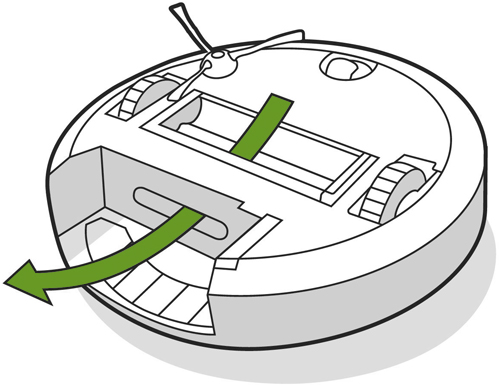
If you have a Clean Base, follow these maintenance steps to make sure there is no clog in the dock itself. If the robot can't properly evacuate, the bin will remain full and trigger error 36.
If the error persists, please reboot the robot by pressing and holding the CLEAN button for 20 seconds.
▼ Full bin sensors ▼
Left Sensor

Not Clean
CleanRight Sensor

Not Clean
Clean
▼ Inner sensor ports ▼
Left Port

Not Clean

CleanRight Port

Not Clean
Clean
▼ Outer sensor ports ▼
Left Port

Not Clean

CleanRight Port

Clean
If you are still experiencing this error, there may be dust behind your bumper preventing communication with the Clean Base. Follow the steps below to remove the bumper and remove the debris preventing communication.
- Flip the robot over
- Remove the side brush
- Remove the bottom cover
- Remove the 12 screws holding the bottom part of the bumper
- Remove the bottom part of the bumper
- Using a cotton swab, clear any dust build-up on the IR sensors (see the image below)
- Move the bumper back into position
- When putting the bottom part of the bumper on, ensure the clips are aligned
- The bumper should be even on both sides
- Reinstall the 12 screws securing the bottom part of the bumper
- Flip robot over and make sure the bumper moves freely
- Flip the robot back over
- Reinstall the bottom cover
- Reinstall the side brush

If you do not feel comfortable performing these steps, please contact iRobot Customer Care and we can further troubleshoot.
For expedited service, please have the following ready:



