Error eighteen (18) means your robot cannot return to its dock or starting position. Please follow these steps to resolve the issue.
1. Does the dock have power? Is there a light on the dock?
The robot should light up and beep when correctly aligned with the contacts. The base light will go off after 4 seconds to save power. (60 seconds for Roomba Combo 10 Max).
Yes, there is a light on the dock: Continue to step 2.
Note: Roomba Essentials does not have a light on the Home Base. Please still check that the cord is fully inserted on both sides.
No/Not sure: Click here and follow these steps to make sure the clean base has power before moving to step 2.
Note: If you have a Clean Base™ Charging Station, lift the lid to expose the evac bag. Pull up the bag tag to partially remove the bag. The light on the Clean Base™ should turn red if the base has power.
- Unplug the line cord from the outlet and dock, and then plug it back in firmly to both the wall outlet and the base.
- Ensure the outlet has power by unplugging the dock and plugging in a different electronic device (lamp) to the same outlet and verifying that the device works. If the outlet does not have power, try a different power outlet.
- If the power outlet has power, but power is not being received by the dock, examine the line cord. If the cord is damaged, it needs to be replaced. If the line cord is not damaged, then the dock needs to be replaced, and you may keep your original line cord.
If you wrap the cord around the back of the base, ensure that you are not wrapping it too tightly, as this could pull the cord out of the connector on the back of the Clean Base™.
Please visit the iRobot Store - Parts and Accessories or use an Authorized Retailer to order a part. If you believe you are in warranty, please contact iRobot Customer Care.
2. Check around the Dock for Obstacles or Obstructions.
Ensure the dock did not get unplugged, moved, or rotated during the cleaning cycle.
Ensure there are no obstructions (e.g., stickers, tape, or paint) on the bumper or on the dock.
If there is a tray or dock ramp, make sure it is attached properly.
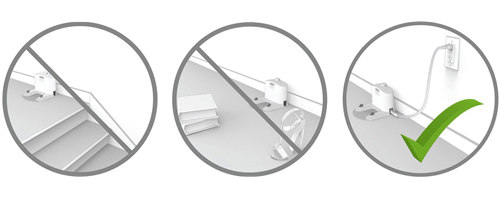
Regular Charge Dock

Auto Evac Dock

AutoFill / Autowash dock

If there is a Dual Mode Virtual Wall® Barrier, or another dock located within 8 ft (2.5 m) of this dock, this may cause an interference with docking or returning to the starting position.
Ensure the position of the dock is on a hard, level surface against the wall. Your Roomba® should have a clear path to the dock, and the dock should be at least 4 ft (1.2 m) from any stairs.
If your Roomba® is not starting on a dock, ensure there are no obstacles in front of the starting position. This will prevent your Roomba® from being able to return to the original starting position when the cleaning cycle is complete.
3. Clean the Contacts
The charging contacts on both the dock and robot should be clear of residue or debris. Use a clean lightly dampened melamine foam, such as a Magic Eraser, to remove any residue or debris that may have built up. The power indicator on the HOME/Clean Base™ will illuminate when your Roomba® is charging. Visit this link for more information on How to clean the Contacts.
Note: Essentials 2 is unique. All Roomba models have similar charging contacts, except for the Essentials 2. For help cleaning the charging contacts on the Roomba Essentials 2, visit How to Clean the Charging Contacts: Roomba® 2 Essential Robot + AutoEmpty™ Dock.

Charging Contacts on the Dock

Charging Contacts on the Robot
If you have an Auto Evac dock, use a clean dry cloth to clean the Visual Docking Target.

Visual Docking Target
For j series and Combo 10 max, also clean the front facing camera of the robot with a clean dry cloth.
Note: If you do not have melamine foam, a lightly dampened cloth will do. These are the only two acceptable materials that should be used to clear the contacts.
Note: Damaged contacts could also prevent your robot from charging. If the contacts are green or copper colored, they are damaged and the robot or base with the damaged contacts may need to be replaced. Please contact iRobot Customer Care.
Note: If you have an AutoFill or AutoWash dock, you will need to press a button on the base where the wheels sit in order to expose the charging contacts.
4. Check the Wheels
- Push the wheels up and down several times and shake out any loose debris that may be trapped in the wheel well.
- Briskly turn both wheels by hand and make sure they turn freely and that each wheel exhibits the same amount of resistance. If a wheel cannot be turned by hand, place Roomba on the floor and manually push Roomba backward and forward.
- If compressed air is available, gently blow air into the wheel well.
5. Reboot the Robot
A Robot Reboot will resolve many typical robot issues. It is used most often to clear an error from a robot if it doesn't clear on its own through proper care and maintenance. A reboot is always safe and will not delete information such as maps, schedules, or other preferences.
To perform a Reboot: From the app, navigate to Product Settings>Reboot Roomba.
You can also reboot the robot manually. Instructions vary by model. See here for more information. Rebooting Your Robot: All Roomba® and Braava® Models.
6. Send the Robot to the Dock (test the RCON)
The Room Confinement Sensor (RCON) allows Roomba® and Braava® to detect compatible accessories, such as the Home Base®, Clean Base® and Virtual Walls®. Use the following procedure to ensure the Room Confinement Sensor is working correctly.
Note: The Roomba® j series robots were not designed with an RCON sensor, as they utilize a front-facing camera.

"500-900", e, i Series

Braava jet m Series

s Series
- Press and hold the CLEAN button for 3 seconds to clear the previous cleaning jobs.
- Verify if your robot can return to the dock by manually facing the robot towards it, within>6 ft (1.8m).
- Send your robot back to the Dock, press PAUSE
 SEND HOME in the iRobot® HOME App.
SEND HOME in the iRobot® HOME App.
-
- You can also press the
 HOME button on your robot. If your robot only has one button, press and hold the button for 2–5 seconds to send it home.
HOME button on your robot. If your robot only has one button, press and hold the button for 2–5 seconds to send it home.
If the robot can dock now, the issue may be resolved! Try to run another mission.
If the robot still will not dock, there may be something wrong with Roomba's RCON sensor.
Please contact iRobot Customer Care for further assistance.
7. Relocate the dock if needed.
Environmental interference may prevent your Roomba® from navigating as expected. Roomba is built to clean large areas, but has limitations. If the robot is too far from the dock and the battery is low, it may not have enough battery life to make it back to the Base. Or if the dock is facing direct sunlight, that could blind the robots visual docking process. If the message persists, try moving your dock to a different location.
If the error 18 still persists after moving the dock to a different location, please contact us at iRobot Customer Care.



